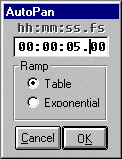RSD's ABEdit Software for the AB64 - Output Window
The output window sets and monitors output levels. The window itself resembles an output channel on a standard mixing console. Hovering the cursor over the fader track displays the actual attenuation in dB at that setting. Double-clicking makes the fader go to that level at the rate set by the Auto-Pan.
Click the knob and this window appears:
Hours, minutes, seconds, fractions of seconds, linear and exponential fades. The M,S, and D stand for Mute, Solo, and Delay respectively. The number below D is milliseconds.
Click the Set Matrix button to open this window:
This quickly sets the matrix to some commonly used configurations.
|
| Contact | TOP | Home |