
RSD's ABEdit Software - Show Editor (ABShow) Window
The Show Editor window is where the show is programmed.
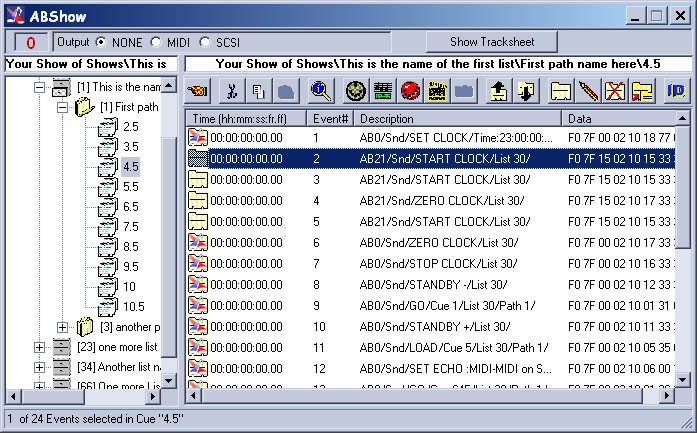
The output selection at the top left of the window determines whether data gets
transferred to and from the AudioBox
via the MIDI port or the SCSI port.
The left column is the "tree" view of all of the cuurently loaded shows along
with all their
contents.
The right column displays the contents of whatever is selected in the left column. In this case, the messages for Cue 16 are displayed. The top of each column always lists, in order of hierarchy (Show\List\Path\Cue), what is being viewed.
![]() The 'Back to Parent' button displays the next highest level in the right column.
In this case, it would list all the
cues in the current path.
The 'Back to Parent' button displays the next highest level in the right column.
In this case, it would list all the
cues in the current path.
Delete and Copy to Clipboard (Cut)
Copy
Paste
Event Manager which lists all cue events into sortable properties
![]() This button sends the selected messages to the AudioBox. If you want to
play the whole cue, all messages must be
selected. The internal timings on the messages will be ignored.
This button sends the selected messages to the AudioBox. If you want to
play the whole cue, all messages must be
selected. The internal timings on the messages will be ignored.
![]() The Play Cue button will display the cue and play the cue with time. In other
words, all timed fades and delayed
messages will play in real time.
The Play Cue button will display the cue and play the cue with time. In other
words, all timed fades and delayed
messages will play in real time.
![]() This button will capture incoming MIDI messages from the MIDI IN port of the
AudioBox. From here, you can record
the MIDI messages into a cue.
This button will capture incoming MIDI messages from the MIDI IN port of the
AudioBox. From here, you can record
the MIDI messages into a cue.
![]() When the Record window is up, all actions get recorded as messages and can be
saved with or without a time stamp on
each message. When saved, these messages get pasted into the current cue.
When the Record window is up, all actions get recorded as messages and can be
saved with or without a time stamp on
each message. When saved, these messages get pasted into the current cue.
Add Snapshot Events
Move Message Up
Move Message Down
New Message
Edit Message
Delete Message(s)
Insert New Message
Change Device ID
AudioBox, ShowMan, E-Show, AUTO-PAN and MIDIShowCD are Trademarks of Richmond
Sound Design
All other trademarks are acknowledged.
Subject to change without notice.
Copyright ©2007
Richmond Sound Design - Theatre Sound Design & Show Control
Last modified:
2007-03-17